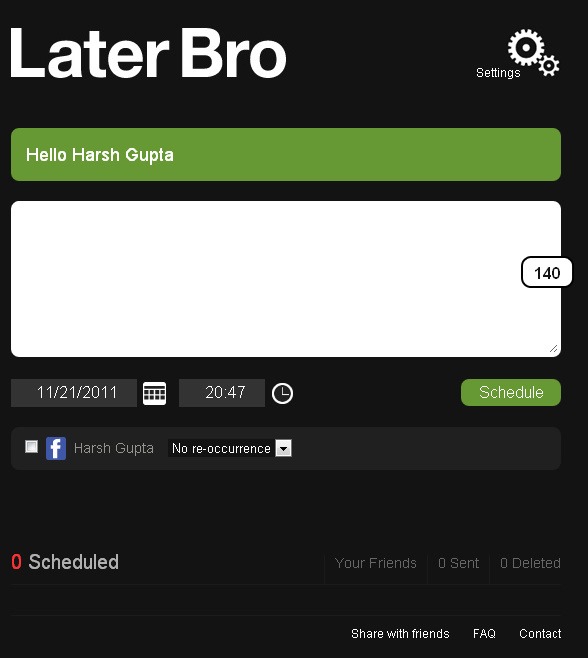Did you know you can undo a sent e-mail in Gmail? It’s a lesser known feature by the users but now everyone knows due to my this post.
The feature is hidden from most users who don’t know where to look, so here’s a quick guide to avoiding social and workplace faux pas with the click of a button. Be aware that the feature is part of Gmail Labs, though. That means it’s still in testing
6 STEPS TO UNDO A MAIL
1. Go to Gmail Labs
 Since the Undo Send feature is part of Gmail Labs, you’ll have to navigate to the Gmail Labs page to activate it. Load up Gmail and look in the top-right corner of the page. Between your e-mail address and Settings you’ll see the green Labs icon
Since the Undo Send feature is part of Gmail Labs, you’ll have to navigate to the Gmail Labs page to activate it. Load up Gmail and look in the top-right corner of the page. Between your e-mail address and Settings you’ll see the green Labs icon
2. Enable “Undo Send” and Save Your Changes

You’ll be presented with a list of features Google is testing in Gmail. Some are very useful and some are just fun. We’ve gone into more depth on all Gmail Labs has to offer in previous articles, but this time we’re here just for the Undo Send feature.
You’ll usually find it close to the bottom of the list. We’ve included a picture of it above so you know what you’re looking for. Just select Enable then scroll down and save your changes.
3.Customize Undo Send’s Duration
By default, Gmail gives you a 10-second window of time in which you may undo a sent e-mail. You can change that to five, 20 or 30 seconds by going to Settings (in the top right corner of the main Gmail page, right next to the Labs icon) and finding the Undo Send section inside the “General” tab.
There you can enable or disable Undo Send and change the duration with a drop-down selection box as pictured above.
4.Write and Send Your E-mail
Now that Undo Send is enabled, it works each time you send a new e-mail. You don’t have to do anything unusual beforehand to make it possible to use Undo Send with that e-mail.
5.
Click the “Undo” Button After You Send
Now you have either five, 10, 20 or 30 seconds to undo your sent e-mail, depending on what you selected under Settings.
As soon as you hit Send, a subtle line of text will appear above your Inbox saying “Your message has been sent.” It will be accompanied by a few extra options. Among them is “Undo.” Click that within the allotted time and your faux pas will be prevented.
Note that you can hit “Z” on your keyboard, the Gmail shortcut for undo. Just don’t navigate away from or close this page, because once you do, you’ll lose the opportunity to undo your sent message forever.
6.“Sending Has Been Undone”
You’ll immediately be taken back to the e-mail composition page, and your e-mail will be in draft form, unsent and ready for further editing — or deletion, if writing it was ill-advised to begin with!